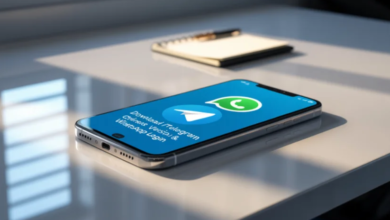How to Stop WhatsApp from Saving Photos to Your Phone Automatically

The big messaging app WhatsApp is used worldwide to send texts, photos, videos, and voice calls in a matter of seconds. One of the big complaints many people have about the service though is that it stores everything it downloads automatically in your phone’s gallery. This is convenient for many users but it can really take up lots of storage space and fill up your photo album. The good news is that WhatsApp allows you to alter whether or not the media is downloaded automatically.
In this article we’ll show you how to turn off WhatsApp saving photos to your phone automatically, whether it’s Android or iOS. We’ll also see how these settings work together with WhatsApp Web Login if you use the application on your desktop.
Why WhatsApp Automatically Saves Media
Because of this, WhatsApp automatically downloads photos and videos to the app’s hard drive so that when users message, conversations load super fast. You don’t even have to click each file individually to view it. That setting has its downsides though.
- Over time, constant media downloads can:
- Take up significant storage space.
- Slow down your device.
- Fill your gallery with unnecessary images, memes, and forwarded videos.
Fortunately you don’t have to stick with the default. There are options in the app to turn off the automatic downloads but they still allow you to control what is saved.
How to Stop WhatsApp Saving Photos on Android
If you’re using WhatsApp on an Android device, here’s how you can disable automatic photo downloads:
- Open WhatsApp and tap the three-dot menu in the top right corner.
- Go to Settings.
- Select Storage and Data.
- Under the section Media Auto-Download, you’ll see three categories:
- When using mobile data
- When connected on Wi-Fi
- When roaming
Tap each category and uncheck photos, videos, audio or documents depending on what you don’t want auto saved.
So images and videos will only download when you actually tap on them. Then they ‘ll not fill up your gallery unless you decide to save them.
How to Stop WhatsApp Saving Photos on iPhone
- On iPhones, the steps are slightly different:
- Open WhatsApp and go to Settings.
- Tap on Chats.
- Turn off the toggle for Save to Camera Roll.
This will stop WhatsApp from automatically saving the incoming media to your iPhone’s Photos app. But you can still manually save individual pictures or videos by tapping and holding on the file, then choosing “Save”.
See also: Software Technology and the Rise of Online Gambling
Controlling Media Auto-Download for Specific Chats
It ‘s also possible to customize media settings in individual chats. So if you wish to prevent automatic download of music and photos from large groups of forwarded memes but wish to allow close friends or family to auto save media, this is easy.
To do this:
- Open the chat you want to customize.
- Tap the contact’s name or group name at the top.
- Click ” Media Visibility ” (on Android ) or ” Save to Camera Roll ” (on iPhone ).
- Choose between Default, Yes, or No based on your preference.
It gives you more control over your media files and it keeps only important ones in your gallery..
How This Affects WhatsApp Web Login
When you use Masuk WhatsApp Web on your computer, you must understand that the media settings are connected to your mobile app. So if you turned off the automatic photo saving on your phone, the same rules apply to WhatsApp Web.
For example if you are in a chat with colleagues on WhatsApp Web Login and they send you lots of pictures then those pictures will not be saved to your PC’s drive automatically unless you give a manual download – this will let you keep your desktop or laptop clean.
So many professionals rely on WhatsApp Web Login during the work day and turning off auto-download will make sure important work files do not end up on their downloads folder with random images.
Tips for Managing WhatsApp Storage
Files in your chat history by WhatsApp are still automatically stored even after you stop auto-saving, so here are some tips to limit your storage:
- Find the Storage and Data section in Settings. You should see which chats take up the most space.
- Delete forwarded videos and large media files regularly.
- Use WhatsApp’s built-in Manage Storage option to bulk delete files.
- Backup only the most important chats, do n’t back up media you don’t need.
These things ( and also your settings for auto download ) will keep your phone storage running smoothly.
Balancing Convenience and Storage
Although it’s tempting to block all media downloads at once, remember that this isn’t always a good idea: if you frequently send important documents to a workgroup via the WhatsApp Web Login, you might have trouble squeezing out access to that document once it is downloaded.
Definitely the better way is to change the settings as you need them most in a given day. You can turn it off completely for casual groups, allow specific files ( such as documents / photos ) or disable videos for professional/family groups.
Final Thoughts
Controlling WhatsApp downloads of media is all about balance. By preventing automatic saving you will not be crowded with unnecessary files in your gallery / storage. But you should also know that WhatsApp provides full control over how you choose to save the media which is relevant to you. And if you’re one of those users who mostly uses WhatsApp Web Login, these settings actually stick around even for your desktop, so your device keeps its order whatever you’re using WhatsApp from.